Videos are a great way to communicate with your users. In a customer facing ecosystem, youtube plays a part in growth, brand value and engagement. Uploading a video to youtube is easy, cost effective, easy to advertize and might actually make you money in the long run. Youtube is a household name and users are comfortable clicking on a youtube video.
When you’re building a mobile app, it just makes sense to include youtube. You can put in all sorts of videos in your app like -
- promotional videos
- tutorials
- podcasts / periodic content updates
React Native
The most popular way of embedding a youtube video in react native is to use react-native-youtube.
The Problem
When you’re writing apps in react native, one of the most important requirements is to make it look consistent across android and iOS. This will be a problem when you want to embed a youtube video in your app using this library.
It uses the native YouTube Android Player API for android and YoutubePlayer-in-WKWebView in iOS. The iOS version is the youtube web player and behaves very different to the android implementation. The android player API is a horrible thing to work with. It has a ton of bugs that causes your app to unexpectedly crash.
The Solution
Using the web player on both android and iOS versions. The react-native-youtube-iframe library does exactly this.
Its a wrapper around the youtube iframe API used on the web. It uses the community maintained react-native-webview to drive everything.
Installing
npm install react-native-webview(you might already have this installed)npm install react-native-youtube-iframepod install(in the iOS directory)
Thats it!
Code
Lets make an app that has a youtube video on top which the user can play -
import React from "react";
import { SafeAreaView } from "react-native";
import YoutubePlayer from "react-native-youtube-iframe";
const App = () => {
return (
<SafeAreaView style={{ flex: 1 }}>
<YoutubePlayer height={250} videoId={"sNhhvQGsMEc"} />
</SafeAreaView>
);
};
export default App;
Thats it! It really is that simple and it looks exactly the same on both platforms!
Multiple <YoutubePlayer /> components with different videoIds can be in the same page too!
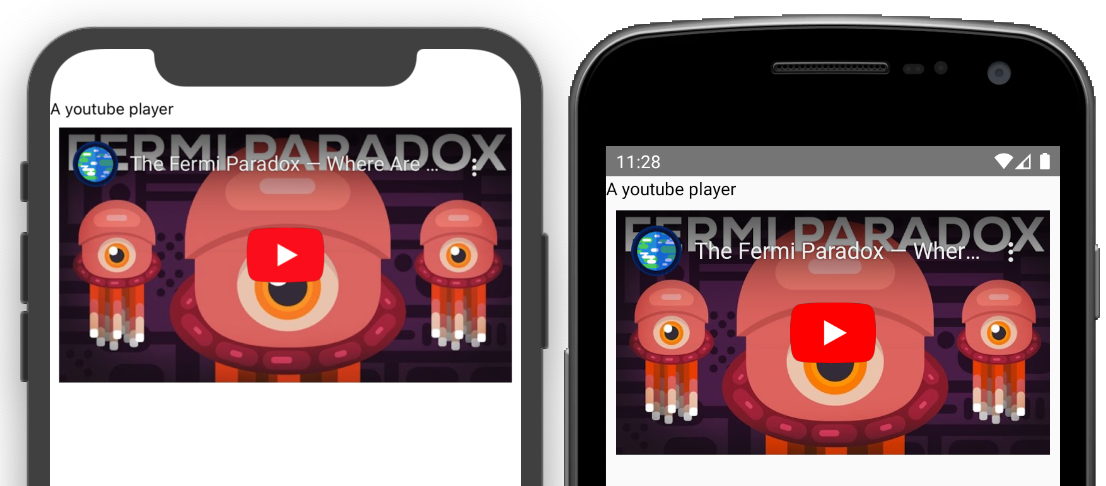
MORE
Lets build a more complicated app with some of the features provided by the library.
The app features -
- a list of videos
- persist where the user last left the video
- track completion progress
A List of Videos
We can use a flatlist to render a list which will have the video thumbnail, and title of the video.
Create a list of videos you’d like to show -
(global variable)
const videoSeries = [
"DC471a9qrU4",
"tVCYa_bnITg",
"K74l26pE4YA",
"m3OjWNFREJo",
];
(App component)
<FlatList
contentContainerStyle={{margin: 16}}
ListHeaderComponent={
<>
<Text style={{fontSize: 18, fontWeight: 'bold'}}>
100 Seconds of Code
</Text>
</>
}
data={videoSeries}
renderItem={({item}) => (
<VideoItem videoId={item} onPress={onVideoPress} />
)}
keyExtractor={item => item}
/>
To get the thumbnail, title and author use the getYoutubeMeta function provided by the package. As it returns a promise while it makes the API call, we will use a state variable to hold the data and render it when the promise is resolved. (A loading state could be added here)
const VideoItem = ({videoId, onPress}) => {
const [videoMeta, setVideoMeta] = useState(null);
useEffect(() => {
getYoutubeMeta(videoId).then(data => {
setVideoMeta(data);
});
}, [videoId]);
if (videoMeta) {
return (
<TouchableOpacity
onPress={() => onPress(videoId)}
style={{flexDirection: 'row', marginVertical: 16}}>
<Image
source={{uri: videoMeta.thumbnail_url}}
style={{
width: videoMeta.thumbnail_width / 4,
height: videoMeta.thumbnail_height / 4,
}}
/>
<View style={{justifyContent: 'center', marginStart: 16}}>
<Text style={{marginVertical: 4, fontWeight: 'bold'}}>
{videoMeta.title}
</Text>
<Text>{videoMeta.author_name}</Text>
</View>
</TouchableOpacity>
);
}
return null;
};
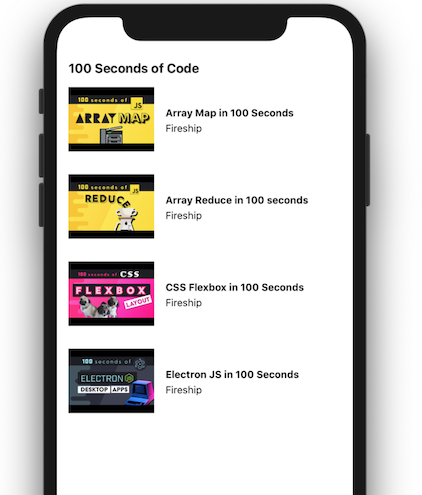
Now when the user clicks on the video, the app opens a modal with the youtube player on it.
Using react hooks, we can maintain states to manage the modal visibility -
(App component)
const [modalVisible, showModal] = useState(false);
const [selectedVideo, setSelectedVideo] = useState(null);
const onVideoPress = useCallback((videoId) => {
showModal(true);
setSelectedVideo(videoId);
}, []);
const closeModal = useCallback(() => showModal(false), []);
Modal -
(App component)
<Modal
visible={modalVisible}
transparent={true}
onRequestClose={closeModal}>
<VideoModal videoId={selectedVideo} onClose={closeModal} />
</Modal>
const VideoModal = ({ videoId, onClose }) => {
const playerRef = useRef(null);
return (
<View
style={{
flex: 1,
backgroundColor: "#000000dd",
justifyContent: "center",
}}
>
<View style={{ backgroundColor: "white", padding: 16 }}>
<Text onPress={onClose} style={{ textAlign: "right" }}>
Close
</Text>
<YoutubeIframe
ref={playerRef}
play={true}
videoId={videoId}
height={250}
/>
</View>
</View>
);
};
Persist where the user last left the video
Install @react-native-community/async-storage from here
import it into your app -
import AsyncStorage from '@react-native-community/async-storage';
To persist video progress, we can make a map of videoId to its time-stamp and completed status.
eg -
{
"DC471a9qrU4": {
"timeStamp": 50,
"completed": false
}
}
We can use AsyncStorage to store and fetch progress in this format -
const saveVideoProgress = ({ videoId, completed, timeStamp }) => {
const data = {
completed,
timeStamp,
};
return AsyncStorage.setItem(videoId, JSON.stringify(data));
};
const getVideoProgress = async (videoId) => {
const json = await AsyncStorage.getItem(videoId);
if (json) {
return JSON.parse(json);
}
return {
completed: false,
timeStamp: 0,
};
};
Now to periodically update the timestamp, start an interval function that fetches the timestamp in regular intervals. It can be started when the VideoModal component mounts using useEffect. The useEffect function is called once when the component mounts to start the timer which will execute every 2 seconds here. It returns a function that clears the interval when the component is unmounted.
(VideoModal component)
const [completed, setCompleted] = useState(false);
useEffect(() => {
const timer = setInterval(() => {
playerRef.current?.getCurrentTime().then((data) => {
saveVideoProgress({
videoId,
completed,
timeStamp: data,
});
});
}, 2000);
return () => {
clearInterval(timer);
};
}, [videoId, completed]);
To seek to the previous timestamp, a callback to player onReady can be used. When the player becomes ready, the last updated timestamp is fetched and the video is set to that time stamp using the seekTo method exposed through the player ref.
(VideoModal component)
const onPlayerReady = useCallback(() => {
getVideoProgress(videoId).then((data) => {
if (data.timeStamp) {
playerRef.current?.seekTo(data.timeStamp);
}
});
}, [videoId]);
To know when the player has finished playing a video, the onChangeState callback can be used. It emits a “ended” event when the video reaches the end. On receiving this event, the completed state can be set and stored subsequently in AsyncStorage.
<YoutubeIframe
ref={playerRef}
play={true}
videoId={videoId}
height={250}
onReady={onPlayerReady}
onChangeState={(state) => {
if (state === "ended") {
setCompleted(true);
}
}}
/>
Track completion progress
This will be simple function to query completion status of each video from AsyncStorage.
const getProgress = async () => {
const total = videoSeries.length;
let completed = 0;
for (let i = 0; i < total; i++) {
const videoId = videoSeries[i];
const status = await getVideoProgress(videoId);
if (status?.completed) {
completed += 1;
}
}
return completed / total;
};
This function iterates through the videoList and checks if the video was watched to completion. Using the result of this function, we can calculate progress when the modal visibility changes. (since the modal has the actual video player).
const [progress, setProgress] = useState(0);
useEffect(() => {
getProgress().then((p) => {
setProgress(p);
});
}, [modalVisible]);
Now make a simple component to render this progress fraction as a progress bar.
const ProgressBar = ({ progress }) => {
const width = (progress || 0) + "%";
return (
<View style={{ borderWidth: 1, marginVertical: 16 }}>
<View
style={{
backgroundColor: "green",
height: 10,
width,
}}
/>
</View>
);
};
Final Result
import React, { useState, useEffect, useCallback, useRef } from "react";
import {
SafeAreaView,
Text,
FlatList,
Image,
View,
TouchableOpacity,
Modal,
} from "react-native";
import YoutubeIframe, { getYoutubeMeta } from "react-native-youtube-iframe";
import AsyncStorage from "@react-native-community/async-storage";
const videoSeries = [
"DC471a9qrU4",
"tVCYa_bnITg",
"K74l26pE4YA",
"m3OjWNFREJo",
];
const App = () => {
const [modalVisible, showModal] = useState(false);
const [selectedVideo, setSelectedVideo] = useState(null);
const [progress, setProgress] = useState(0);
const onVideoPress = useCallback((videoId) => {
showModal(true);
setSelectedVideo(videoId);
}, []);
useEffect(() => {
getProgress().then((p) => {
setProgress(p);
});
}, [modalVisible]);
const closeModal = useCallback(() => showModal(false), []);
return (
<SafeAreaView style={{ flex: 1 }}>
<FlatList
contentContainerStyle={{ margin: 16 }}
ListHeaderComponent={
<>
<Text style={{ fontSize: 18, fontWeight: "bold" }}>
100 Seconds of Code
</Text>
<ProgressBar progress={progress * 100} />
</>
}
data={videoSeries}
renderItem={({ item }) => (
<VideoItem videoId={item} onPress={onVideoPress} />
)}
keyExtractor={(item) => item}
/>
<Modal
visible={modalVisible}
transparent={true}
onRequestClose={closeModal}
>
<VideoModal videoId={selectedVideo} onClose={closeModal} />
</Modal>
</SafeAreaView>
);
};
const getProgress = async () => {
const total = videoSeries.length;
let completed = 0;
for (let i = 0; i < total; i++) {
const videoId = videoSeries[i];
const status = await getVideoProgress(videoId);
if (status?.completed) {
completed += 1;
}
}
return completed / total;
};
const ProgressBar = ({ progress }) => {
const width = (progress || 0) + "%";
return (
<View style={{ borderWidth: 1, marginVertical: 16 }}>
<View
style={{
backgroundColor: "green",
height: 10,
width,
}}
/>
</View>
);
};
const VideoItem = ({ videoId, onPress }) => {
const [videoMeta, setVideoMeta] = useState(null);
useEffect(() => {
getYoutubeMeta(videoId).then((data) => {
setVideoMeta(data);
});
}, [videoId]);
if (videoMeta) {
return (
<TouchableOpacity
onPress={() => onPress(videoId)}
style={{ flexDirection: "row", marginVertical: 16 }}
>
<Image
source={{ uri: videoMeta.thumbnail_url }}
style={{
width: videoMeta.thumbnail_width / 4,
height: videoMeta.thumbnail_height / 4,
}}
/>
<View style={{ justifyContent: "center", marginStart: 16 }}>
<Text style={{ marginVertical: 4, fontWeight: "bold" }}>
{videoMeta.title}
</Text>
<Text>{videoMeta.author_name}</Text>
</View>
</TouchableOpacity>
);
}
return null;
};
const VideoModal = ({ videoId, onClose }) => {
const playerRef = useRef(null);
const [completed, setCompleted] = useState(false);
useEffect(() => {
const timer = setInterval(() => {
playerRef.current?.getCurrentTime().then((data) => {
saveVideoProgress({
videoId,
completed,
timeStamp: data,
});
});
}, 2000);
return () => {
clearInterval(timer);
};
}, [videoId, completed]);
const onPlayerReady = useCallback(() => {
getVideoProgress(videoId).then((data) => {
if (data.timeStamp) {
playerRef.current?.seekTo(data.timeStamp);
}
});
}, [videoId]);
return (
<View
style={{
flex: 1,
backgroundColor: "#000000dd",
justifyContent: "center",
}}
>
<View style={{ backgroundColor: "white", padding: 16 }}>
<Text onPress={onClose} style={{ textAlign: "right" }}>
Close
</Text>
<YoutubeIframe
ref={playerRef}
play={true}
videoId={videoId}
height={250}
onReady={onPlayerReady}
onChangeState={(state) => {
if (state === "ended") {
setCompleted(true);
}
}}
/>
</View>
</View>
);
};
const saveVideoProgress = ({ videoId, completed, timeStamp }) => {
const data = {
completed,
timeStamp,
};
return AsyncStorage.setItem(videoId, JSON.stringify(data));
};
const getVideoProgress = async (videoId) => {
const json = await AsyncStorage.getItem(videoId);
if (json) {
return JSON.parse(json);
}
return {
completed: false,
timeStamp: 0,
};
};
export default App;